

Click Console . (If you don't have a Google Cloud account, create a new one)
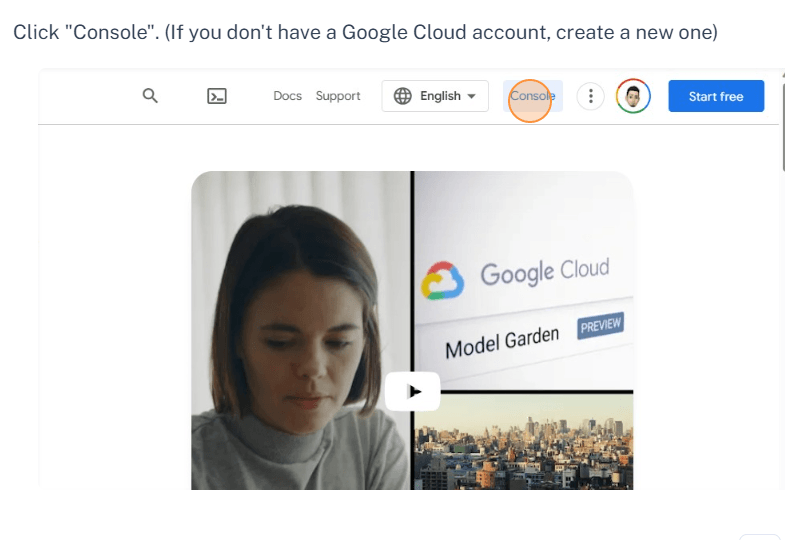
Click My Project
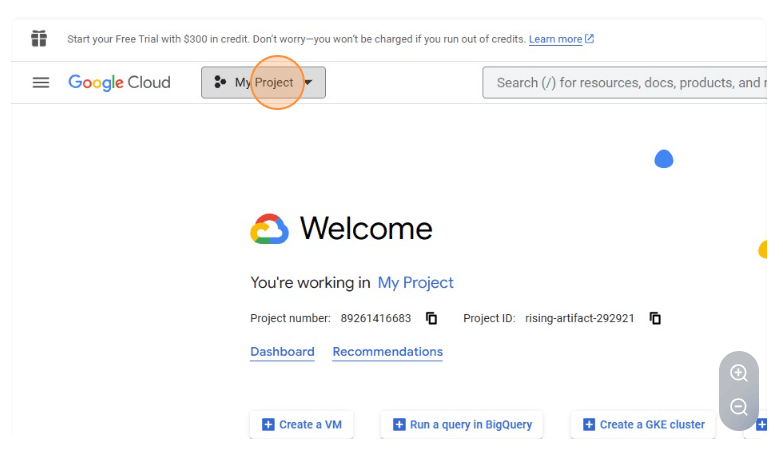
Click New Project
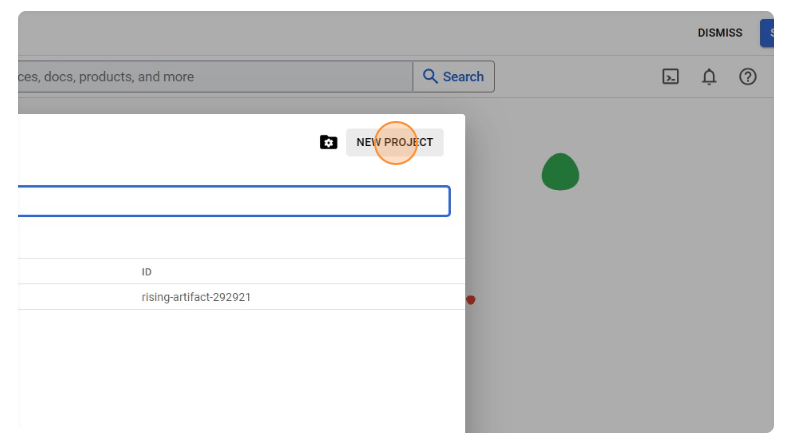
Enter the name of your project and click Create
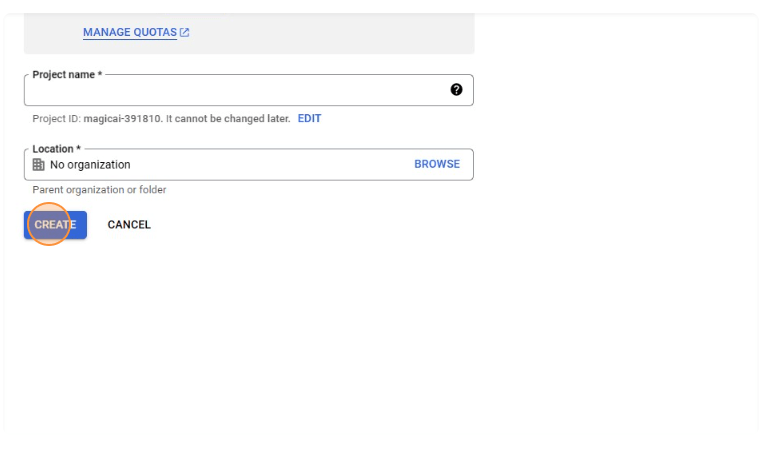
Click My Project
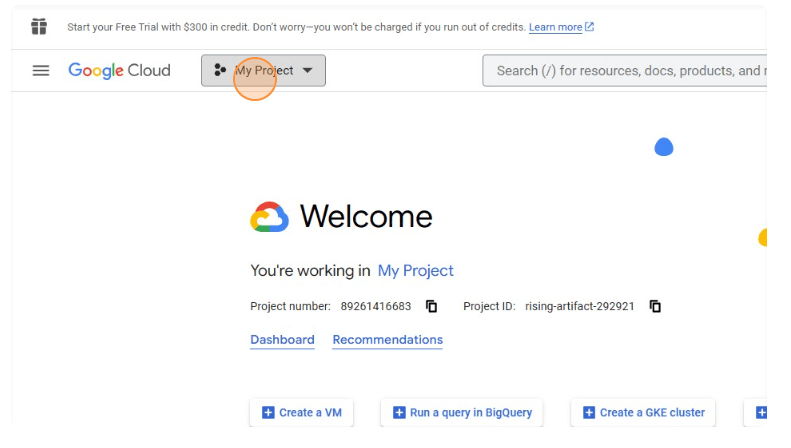
Click the "Search (/) for resources, docs, products, and more" field.
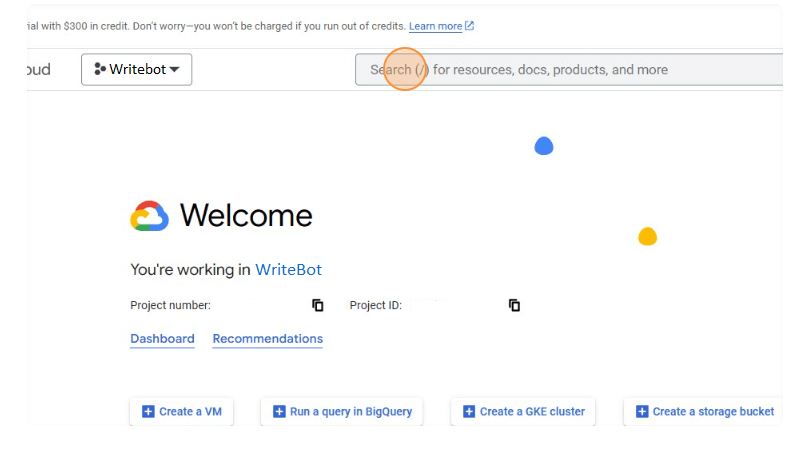
text-to-speech. Click Cloud Text-to-Speech API.
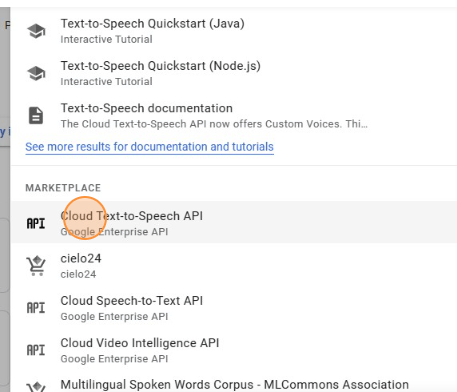
Click ENABLE.
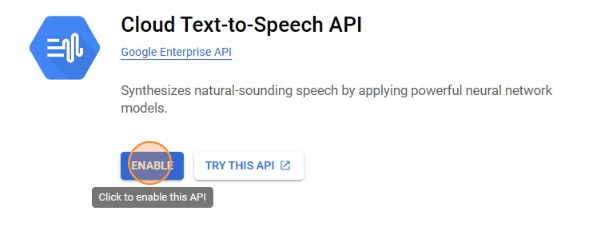
If you have not enabled billing in your Google Cloud account, you will be prompted to enable it, please fill in your information and enable billing.
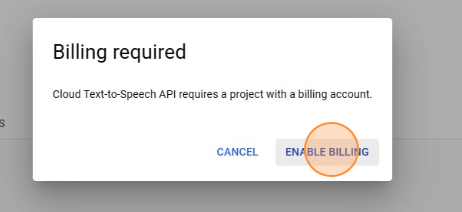
After enabling billing, click Enable again.
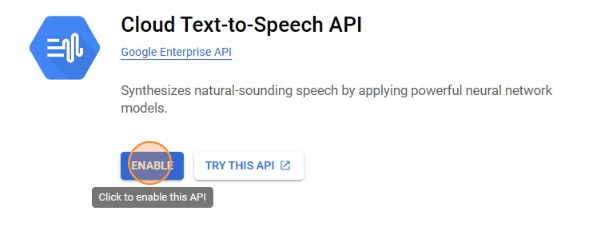
click Credentials.
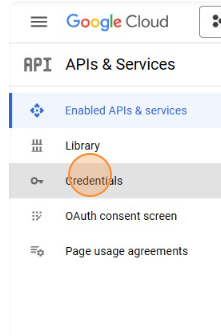
click CREATE CREDENTIALS.
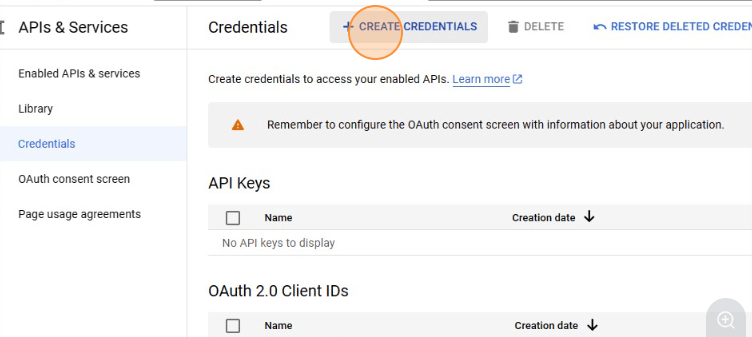
click Service account.
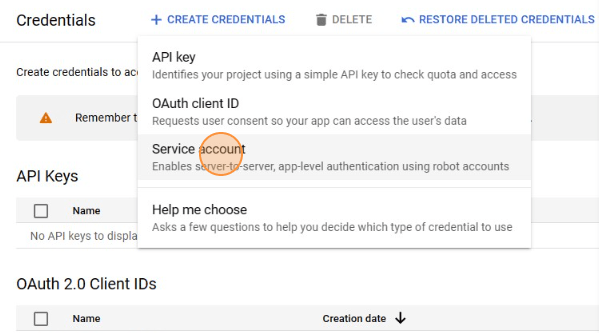
Service account name field and enter the name of your project Service account description field and type TTS Key. Click CREATE AND CONTINUE.
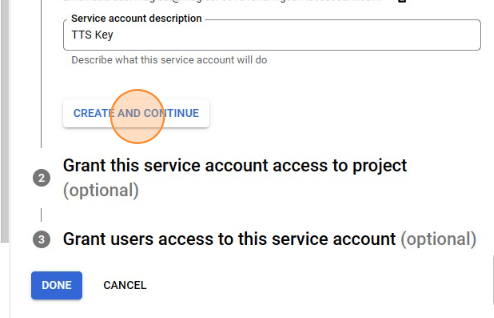
Click DONE.
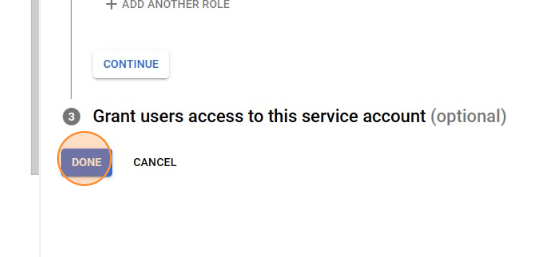
Service Accounts section Click KEYS.

Click ADD KEYS.
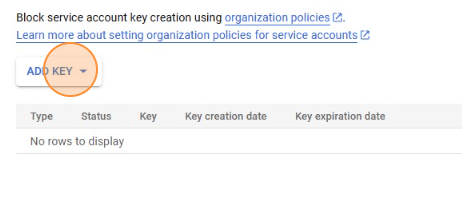
Create new key
JSON Recommended option. CREATE
Now Login to your admin panel of Writerap. Goto Voice Settings & fill the form
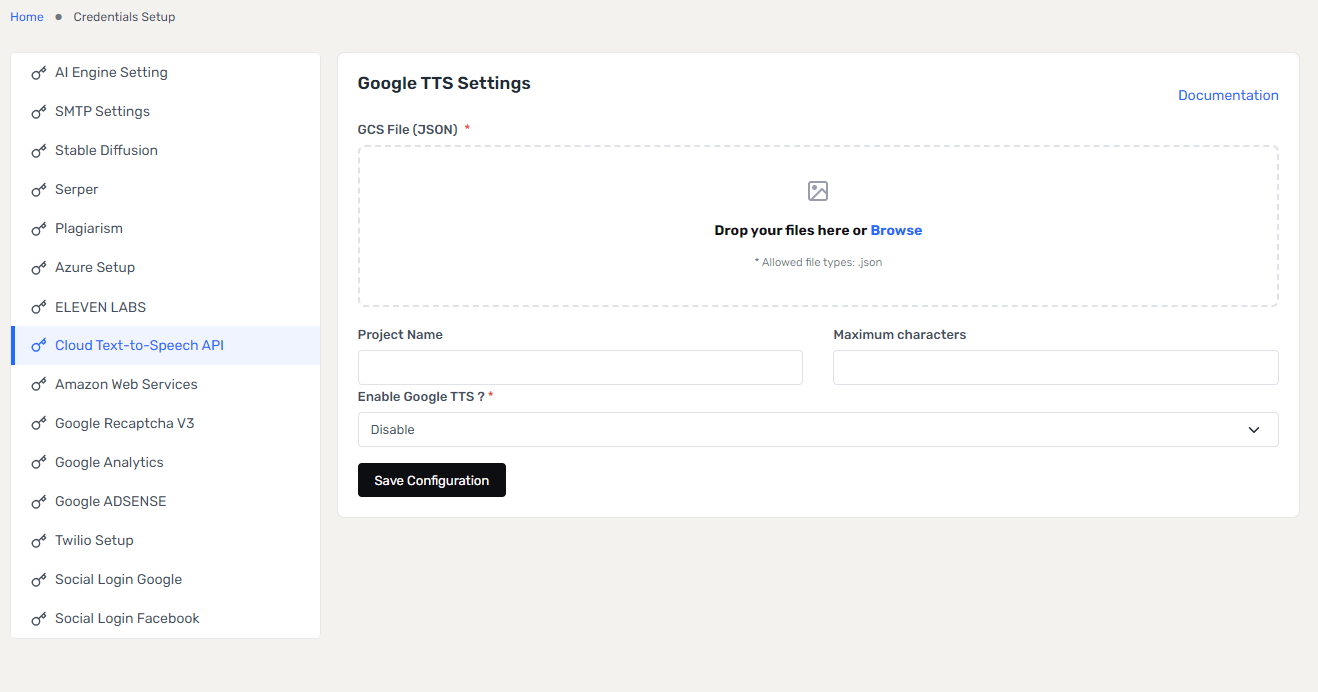
Save Configurations