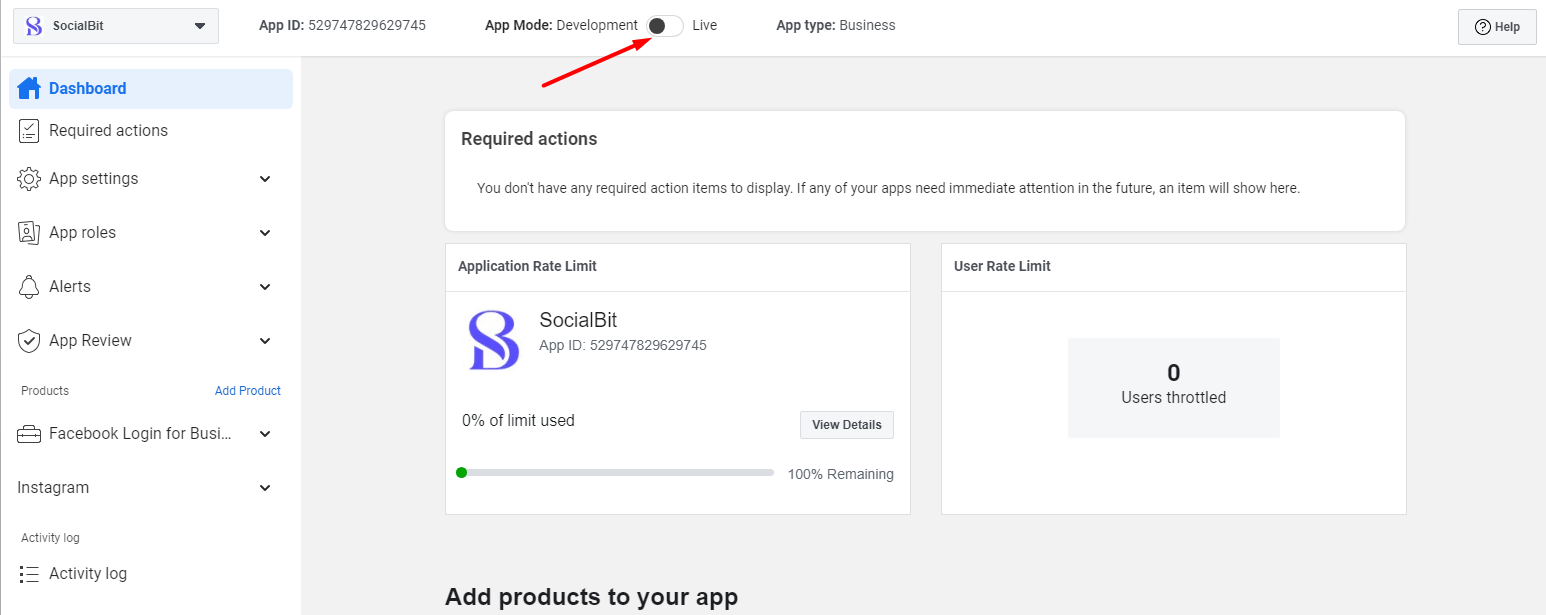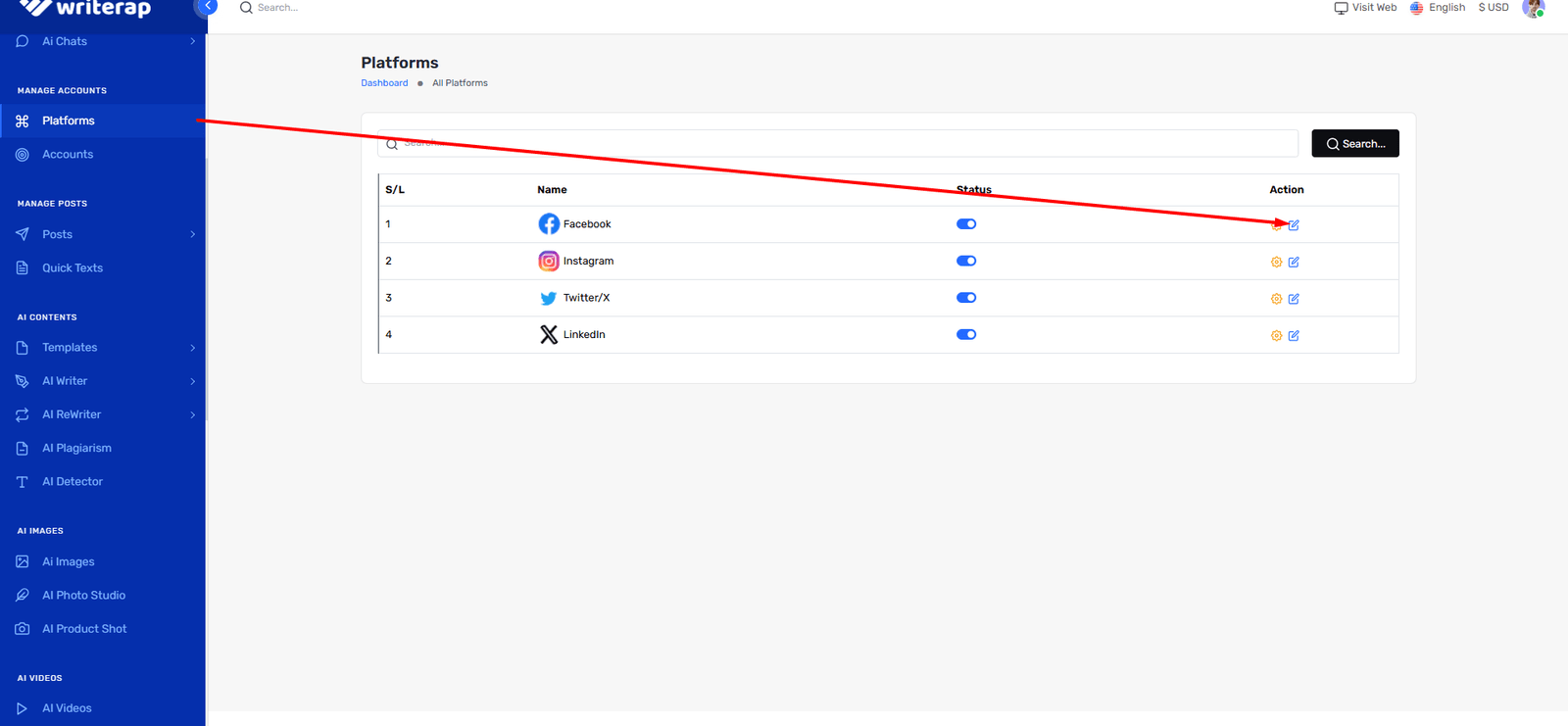

To find the required Client ID and Client Secret, you need to create a Facebook App. Follow these steps:
Go to the Facebook Developers website and log in to your account
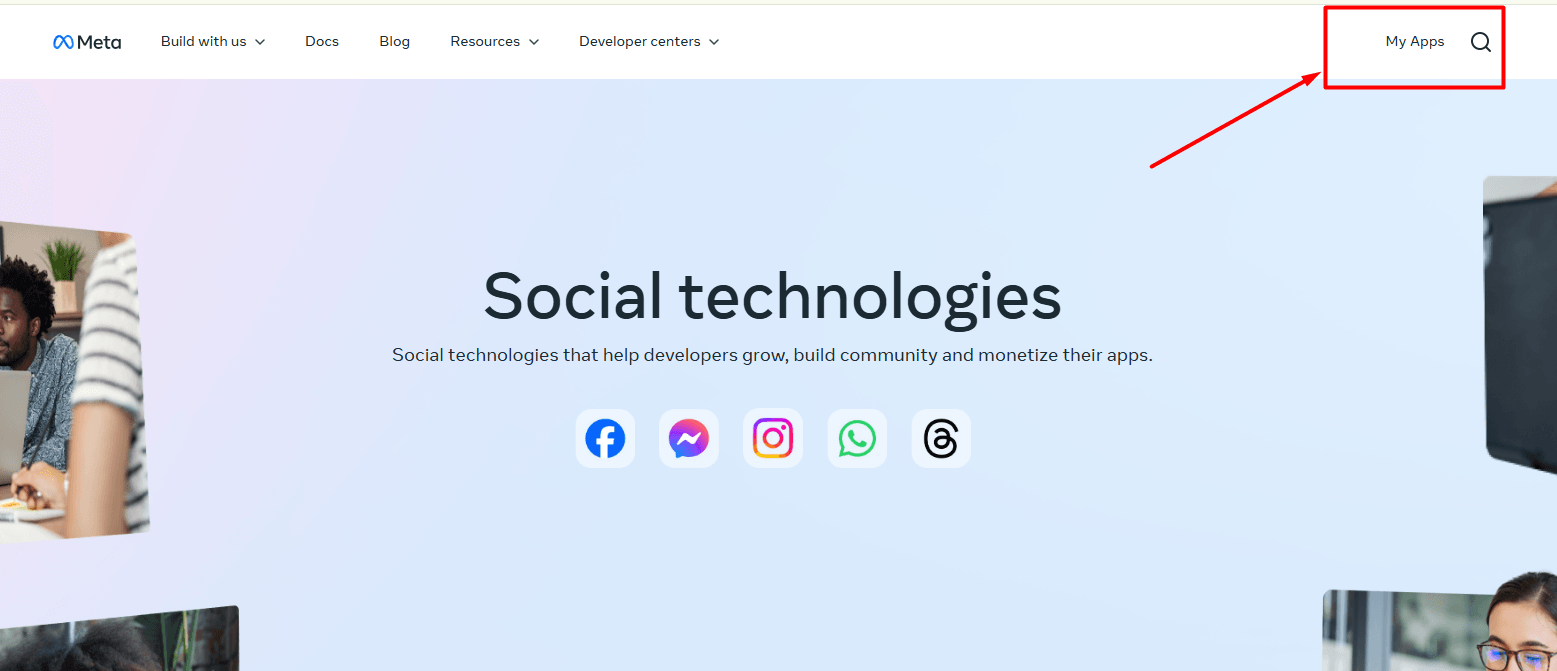
Click on My Apps and select Create App
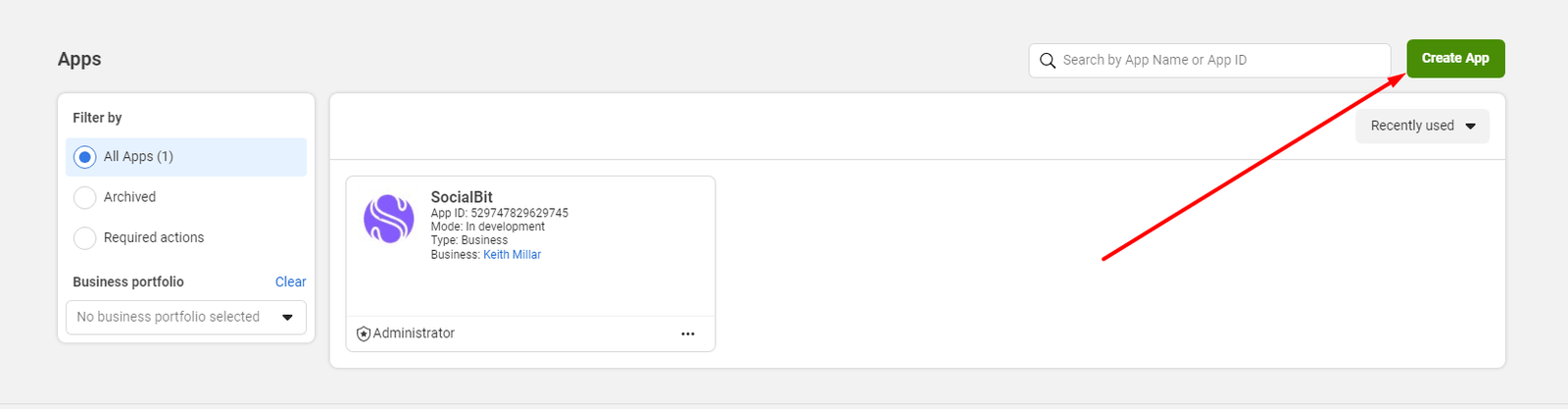
Provide your App Name and put valid mail.
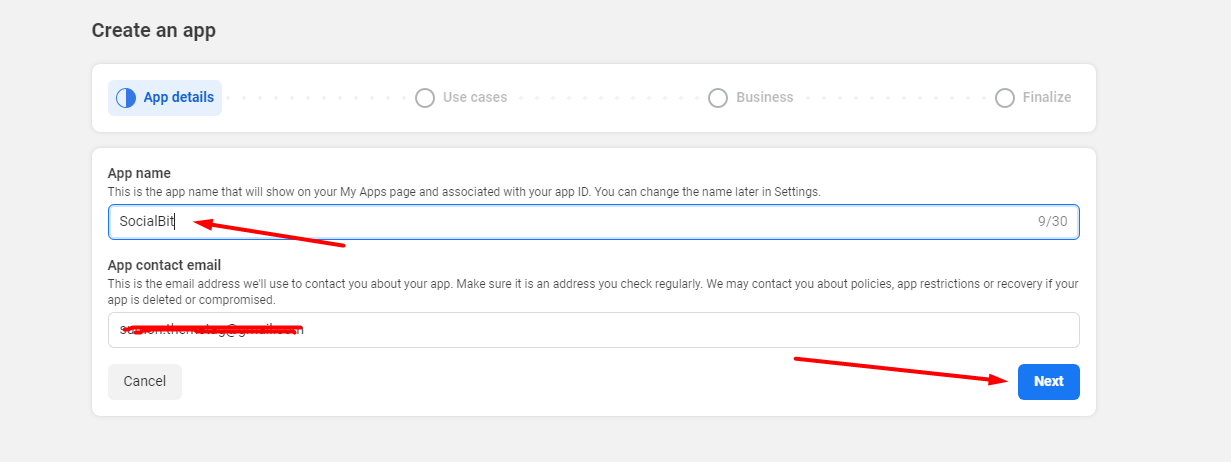
Select Other
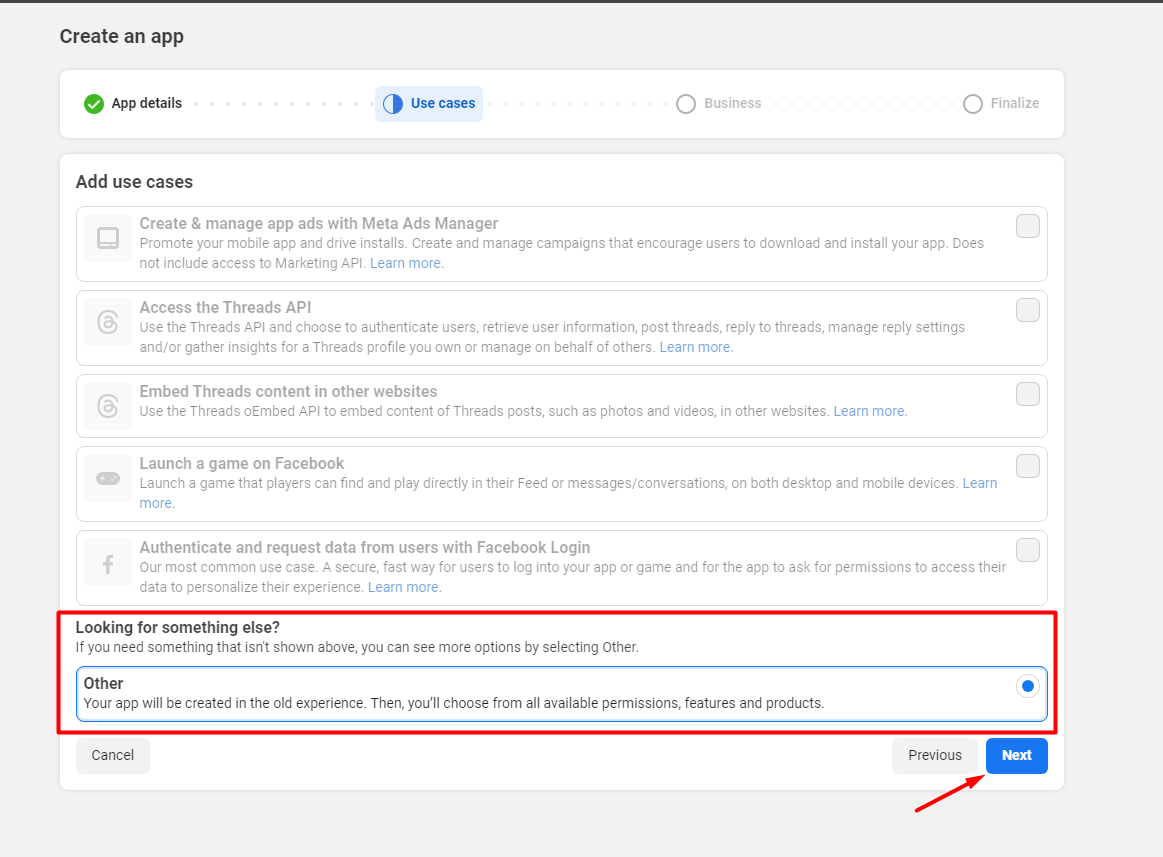
Select App type Business
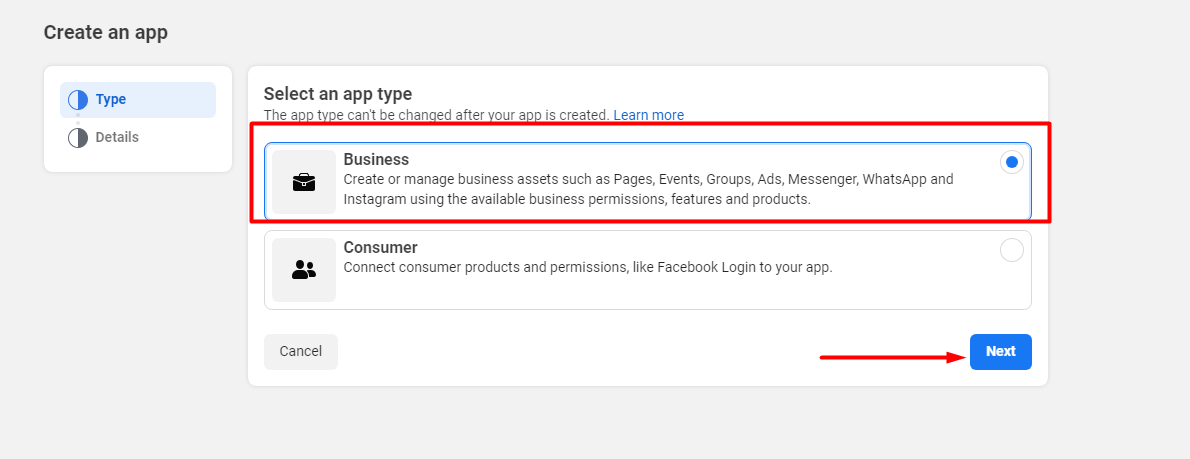
Now here you have to select your verified business if you have
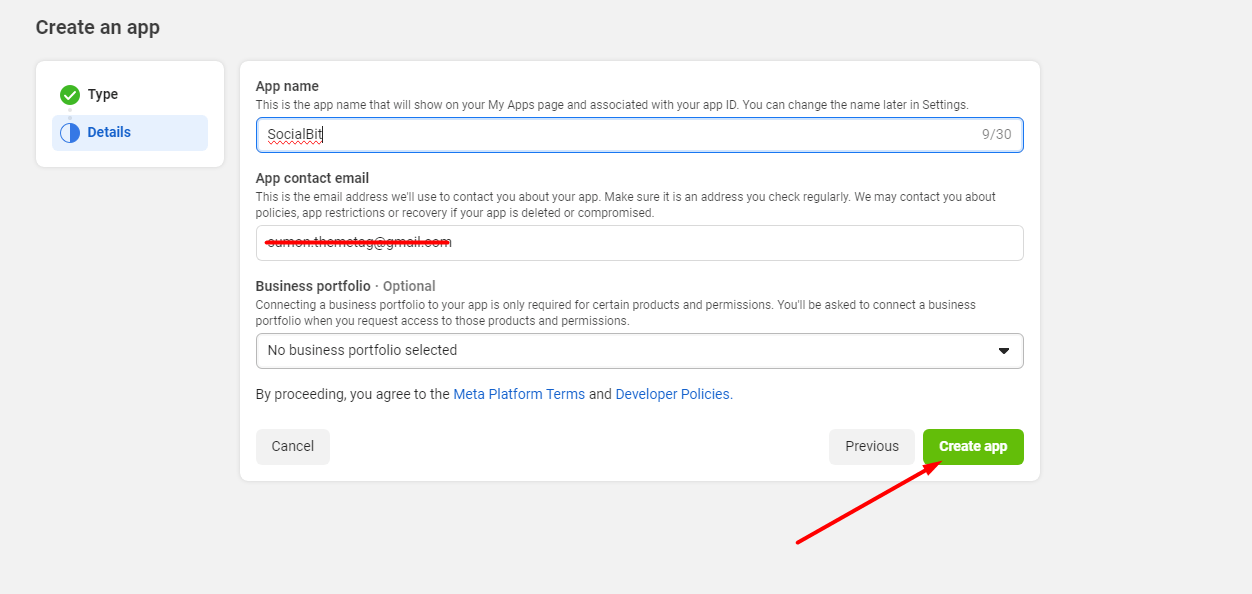
After complte app create now you can see the dashboard of fcebook developer and Set up login for business
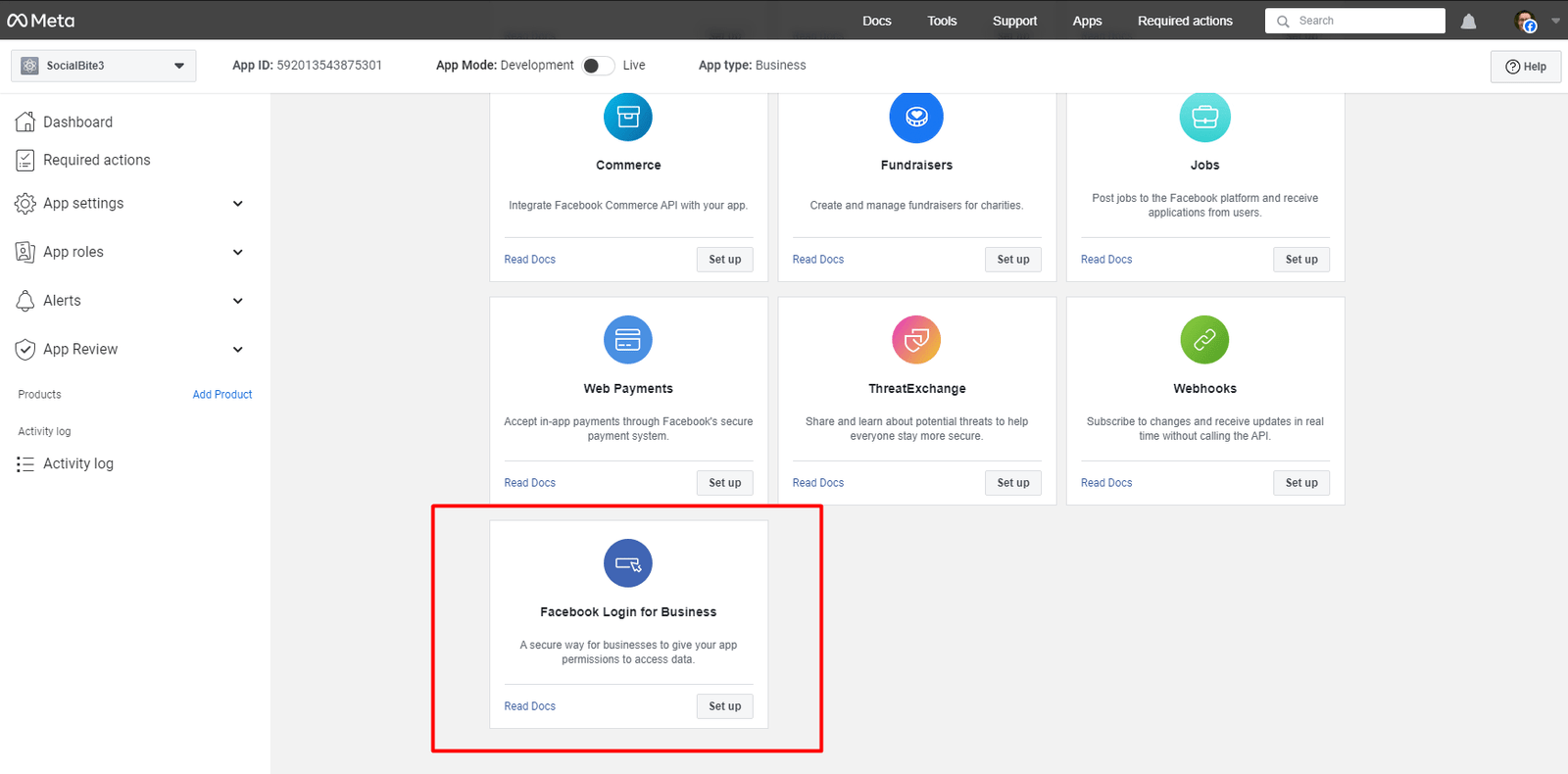
Set up a redirect URI back to the application, calback URI found in Accounts Config modal.
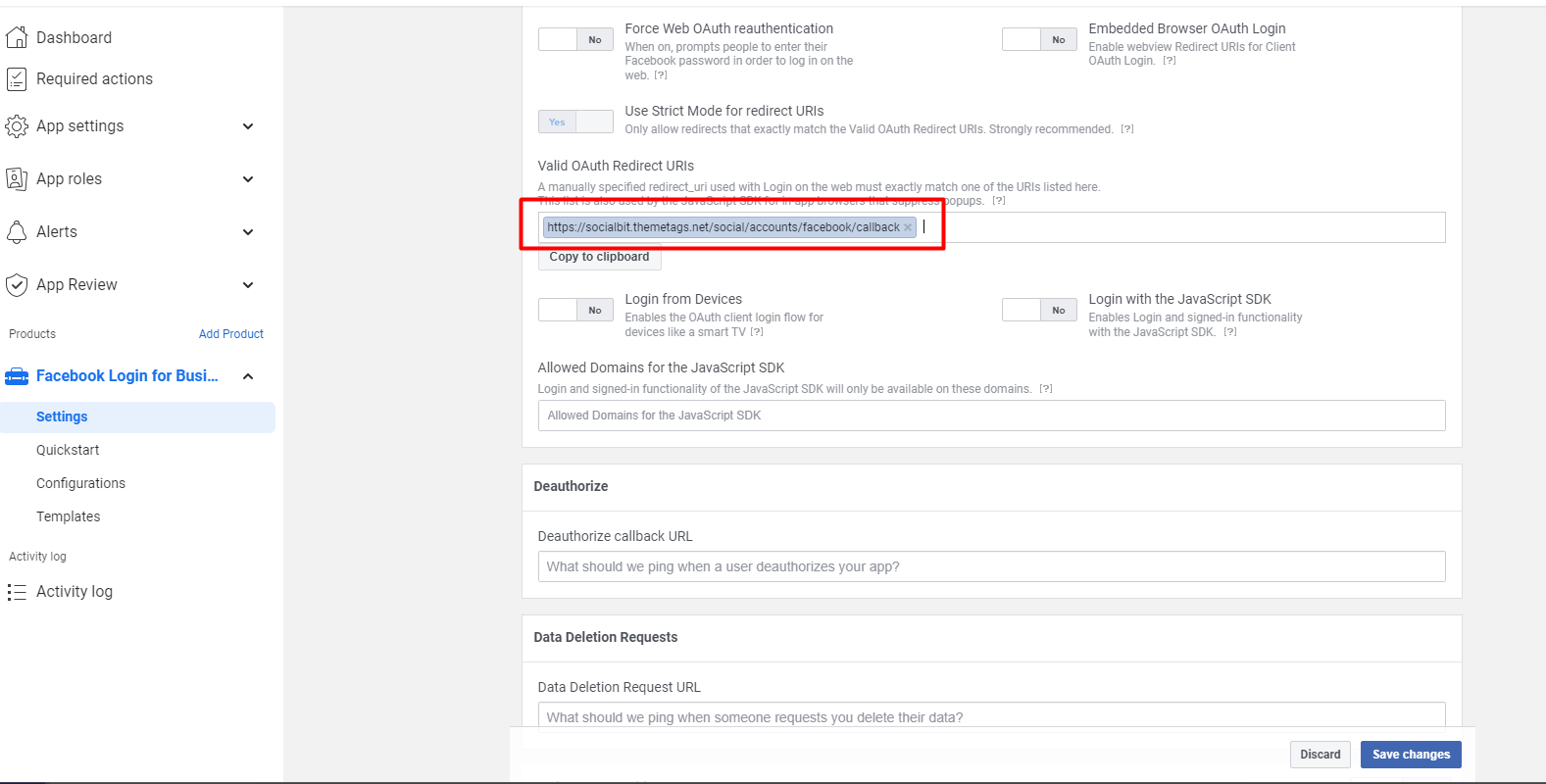
OAuth2 Redirect URI Configuration for Writerap
The OAuth2 Redirect URI is the location where the provider will redirect users after attempting to log in or authenticate their social accounts. You need to configure the following two callback URLs in your Facebook App's settings:
Required Callback URLs:
For Login and social account connectivity:
https://your-domain/social/accounts/facebook/callback
Examples Based on Environment:
If running on a production server:
Use the above URLs exactly as they are with https://your-domain.com.
If running locally:
Replace the base URL with http://localhost:4200. For example:
Login Callback: http://localhost:4200/login/facebook/callback
Social Account Connectivity Callback: https://your-domain/social/accounts/facebook/callback
Request Advanced Permissions for Facebook Integration
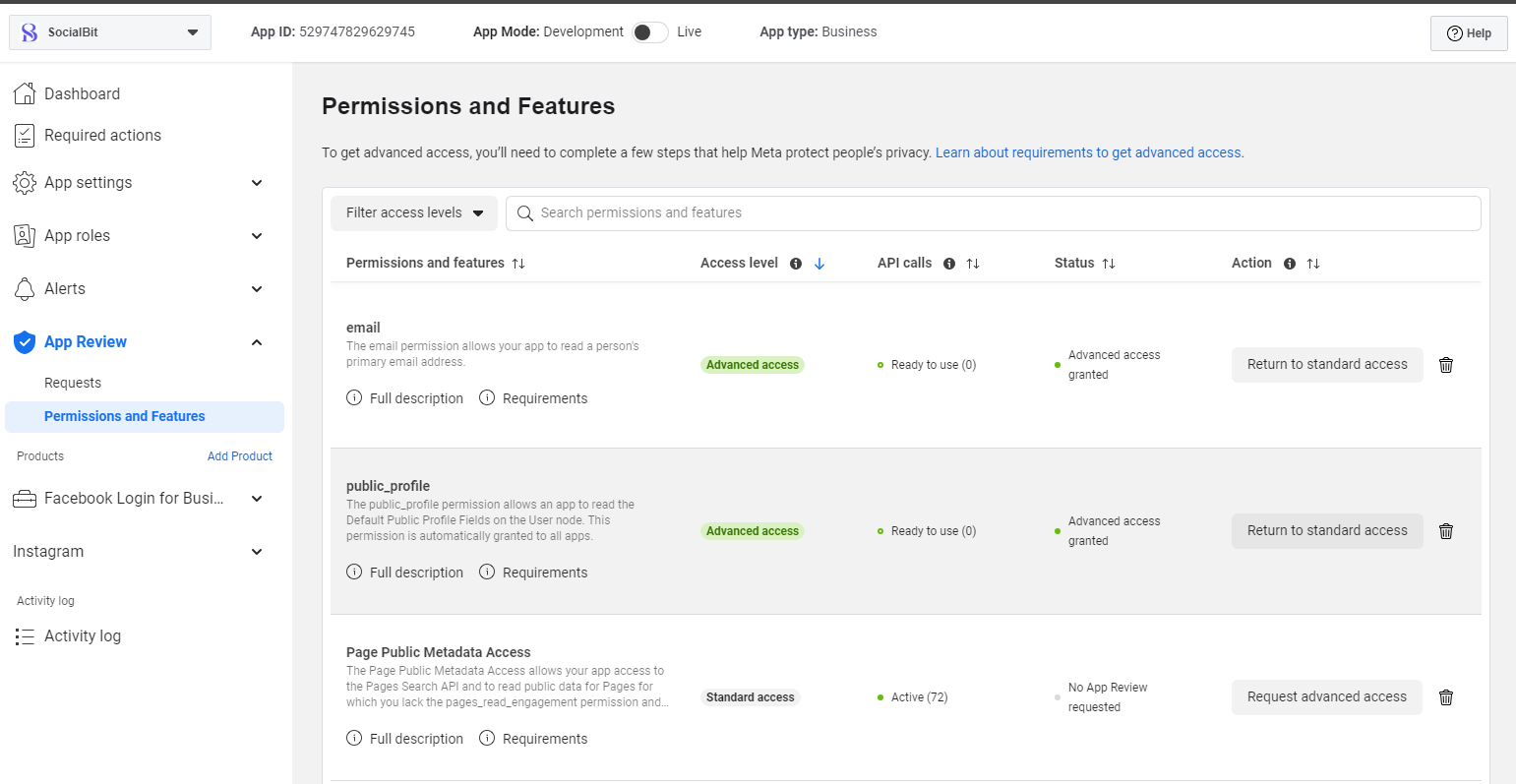
To enable advanced functionality for Facebook integration in Writerap, you need to request access to specific permissions from the Facebook Developer Console. These permissions will allow Writerap to manage pages, retrieve insights, and handle posts on your behalf.
Go to the Advanced Permission section in your Facebook App and request access for the following scopes:
Note: You need advanced permission approval from facebook developer
pages_show_list, business_management, pages_manage_posts, pages_manage_engagement, pages_read_engagement, read_insights
Now, Goto the App Settings > Basic. Now you can find the App ID/Client ID & App Secret/Client Secret. Note: Here App domain, privacy policy, terms and service url provide must for go live mode Now you copy and paste it to Writerap account config modal and save it.
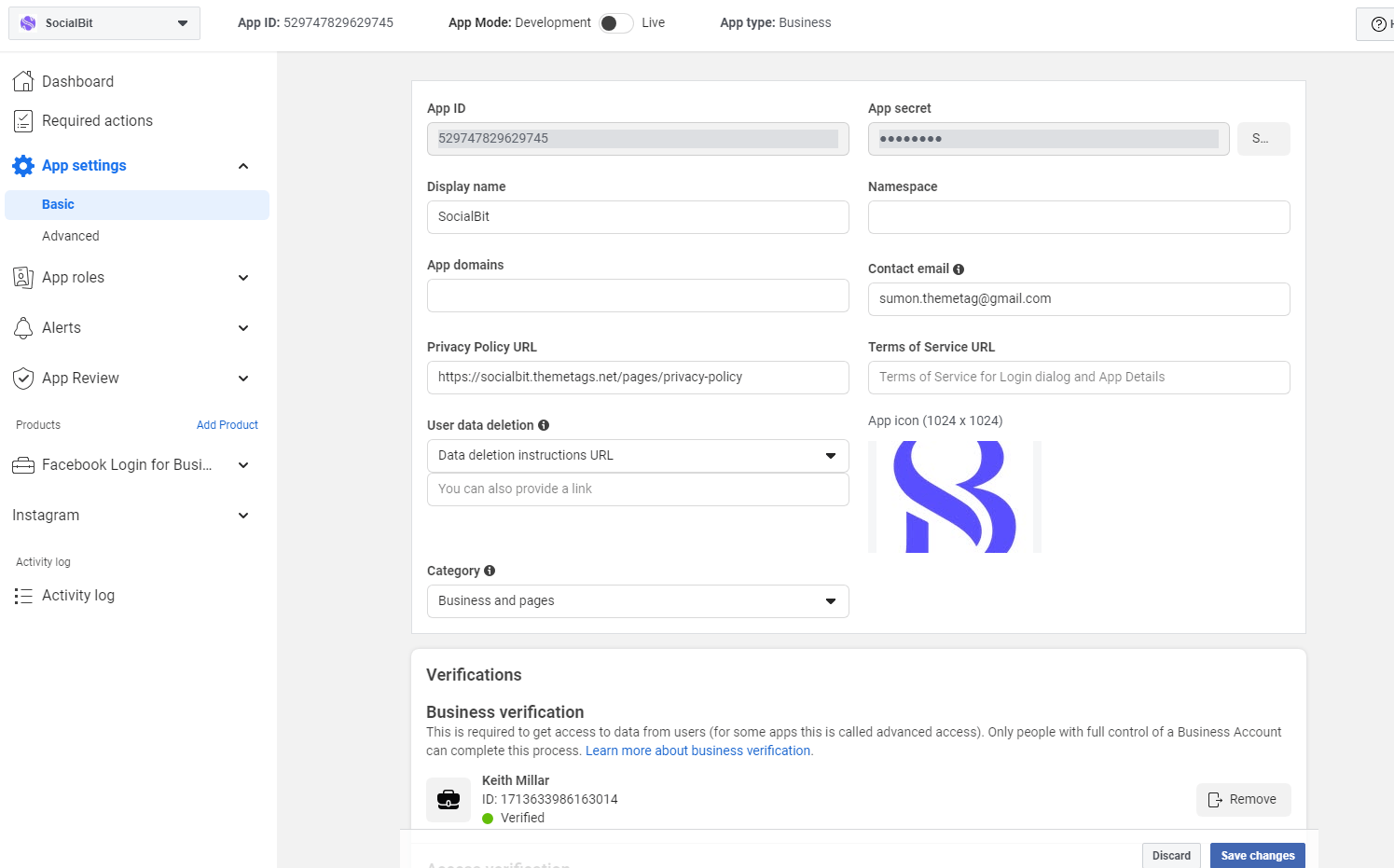
Once your app is review from Meta and you provided the all information correctly then you just click to development to live