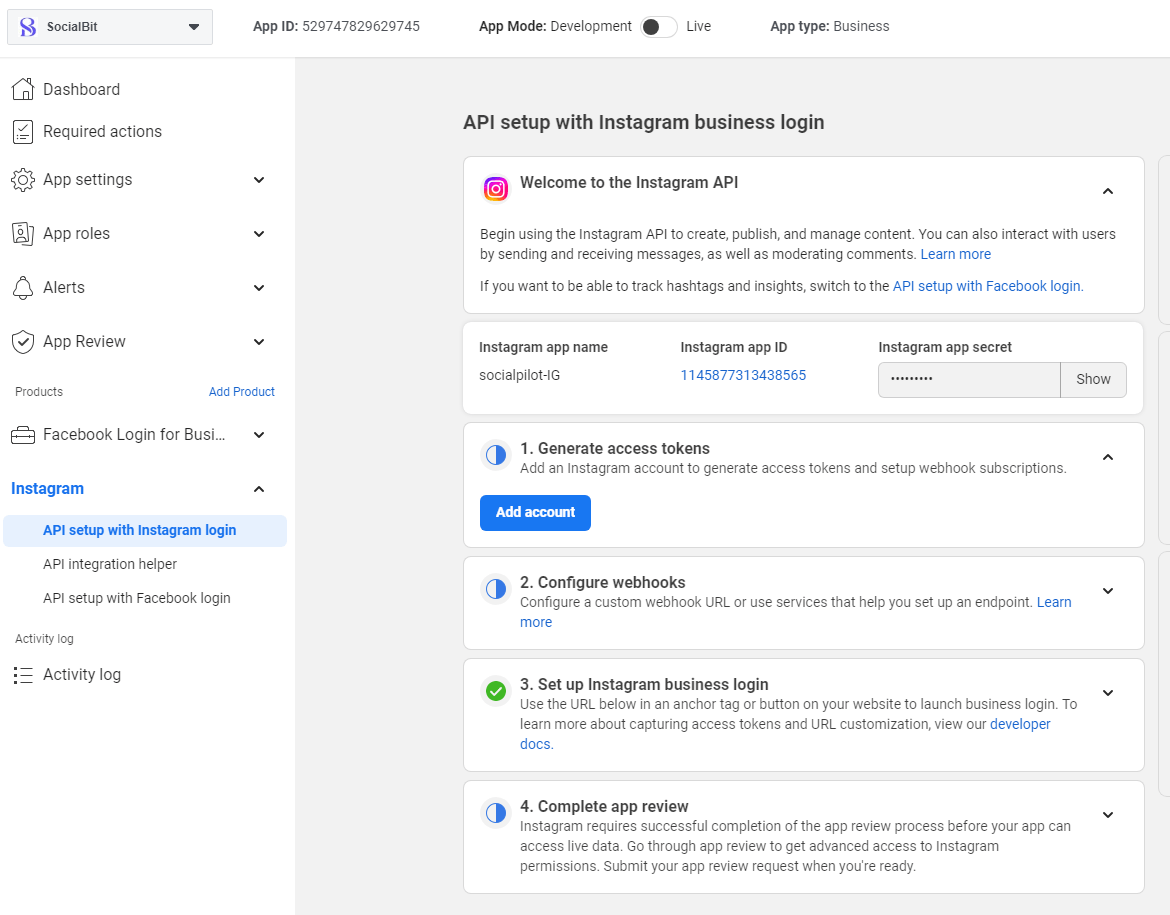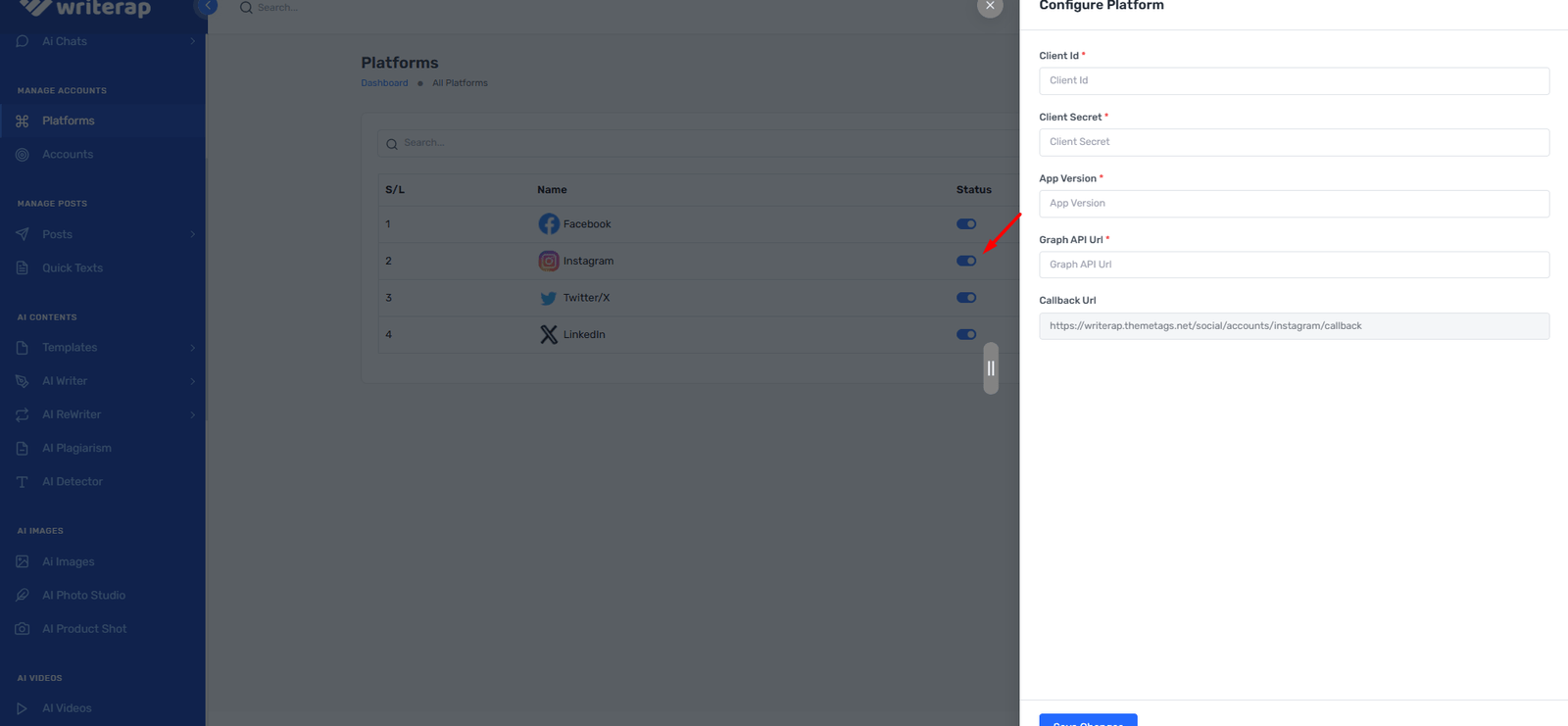
Once you have successfully created the app in your Meta Developer account, proceed to add a new product. To do this, navigate to the Menu options in the Meta Developer account. From there, select Instagram and click on the Set Up button, as shown in the screenshot. Follow the subsequent steps to complete the setup process.
API Setup for Instagram Business Login
Follow these steps to set up the Instagram API for Business Login in your Meta Developer account. This process allows you to use the Instagram API to create, publish, and manage content, interact with users, and moderate comments.
Generate Access Tokens:
Add an Instagram account to generate access tokens and set up webhook subscriptions. Click on the Add Account button to link your Instagram account.
Configure Webhooks:
Set up a custom webhook URL or use services that help you create an endpoint. Ensure the app mode is set to Live to receive webhooks. Click the Configure button to set this up.
Set Up Instagram Business Login:
Provide a secure way for businesses to grant your app permissions to access data using Instagram Business Login. Click the Set Up button to configure this.
Complete App Review:
To access live data, your app must successfully complete the app review process. Go through the review to request advanced access to Instagram permissions. Submit your app for review when you are ready.
Instagram App Name: Writerap-IG
Instagram App ID: 605508678636718
Instagram App Secret: [Hidden for security]
Refer to the Meta Developer documentation for more details:
Instagram API Documentation